Create, Retrieve, Update and Delete Records
Based on assigned User Permissions Overview, a user may have the ability to perform the following actions:
There are 3 methods for performing these actions, which correspond to the different Screen Formats and use action icons.
NOTE: Given a user has permission, access these actions for single and multiple record formats by right-clicking within the form.
Create Records
A. Single record format
1. Click  New in the Main Form Toolbar. This will enable data entry for all tabs with single record formats.
New in the Main Form Toolbar. This will enable data entry for all tabs with single record formats.
2. Enter required fields and optional fields as appropriate.
3. Click  Save in the Main Form Toolbar.
Save in the Main Form Toolbar.
B. Multiple record format
1. Click  New sub-record in the Sub Form Toolbar.
New sub-record in the Sub Form Toolbar.
2. Enter required fields and optional fields as appropriate.
3. Click  Save in the Main Form Toolbar.
Save in the Main Form Toolbar.
If the  Save icon is not available it is because data entry was started on another tab and the required fields have not been completed. Click on each tabs to see where the
Save icon is not available it is because data entry was started on another tab and the required fields have not been completed. Click on each tabs to see where the  Required symbol is flashing, complete the data entry, then save.
Required symbol is flashing, complete the data entry, then save.
C. Grid format
1. Enter text into a blank line on the grid.
2. Make sure the record displays in the Tree List to the left.
3. Click  Save in the Main Form Toolbar.
Save in the Main Form Toolbar.
If the  Save icon is not available it is because data entry was started on another tab and the required fields have not been completed. Check all tabs to see where the
Save icon is not available it is because data entry was started on another tab and the required fields have not been completed. Check all tabs to see where the  Required symbol is flashing, complete the data entry, then save.
Required symbol is flashing, complete the data entry, then save.
Retrieve Records
A. Single record format
Enter the ID and click  . This retrieves information for the entire form.
. This retrieves information for the entire form.
OR
Use the  Look Up
Look Up
B. Multiple record format
1. Retrieve the main record.
2. In the Grid View, double-click the sub-record to display the details of that record.
C. Grid format
1. Retrieve the main record.
2. View the data in the grid.
Update Records
A. Single record format
1. Retrieve the main record.
2. Make necessary updates.
3. Click  Save in the Main Form Toolbar
Save in the Main Form Toolbar
B. Multiple record format
1. Retrieve the sub-record.
2. Make necessary updates.
3. Click  Save in the Main Form Toolbar
Save in the Main Form Toolbar
C. Grid format
1. Retrieve the main record.
2. Click in the grid fields where the changes need to be made.
3. Make necessary updates.
4. Move the cursor out of the grid field where the last change was made.
5. Click  Save in the Main Form Toolbar
Save in the Main Form Toolbar
Delete Records
NOTE: Once a record is associated elsewhere in the system, it cannot be deleted. Instead, update the record to change the status to Inactive.
A. Single record format
1. Retrieve the main record.
2. Click  Delete in the Main Form Toolbar.
Delete in the Main Form Toolbar.
IMPORTANT! Clicking Delete in the Main Form Toolbar deletes all the information on ALL TABS within the form.
B. Multiple record format
1. Retrieve the sub-record.
2. Click  Delete sub-record in the Sub Form Toolbar.
Delete sub-record in the Sub Form Toolbar.
3. Click  Save in the Main Form Toolbar
Save in the Main Form Toolbar
C. Grid format
1. Retrieve the main record.
2. Click the gray box to the left of the data in the grid, as shown below: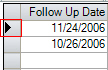
3. Press the <Delete> key on the keyboard.
4. Click  Save in the Main Form Toolbar
Save in the Main Form Toolbar